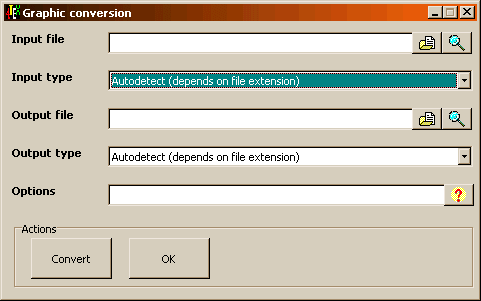
ImageMagick is a set of programs, written by John Cristy, that enables you to display and interactively manipulate graphic images. It can do many image manipulations only found in commercial software. If you want to use it as an image manipulation tool you can read the ImageMagick documentation. 4TeX, however, uses ImageMagick to convert graphics from one format to another. The "Graphic conversion" menu makes it possible to convert any bitmap image you have into, e.g., Encapsulated PostScript picture (EPS), incorporate it in your TeX document and view it with GSView or WINDVI.
With the "Input file" field (or button) you can select a graphic file that has to be converted. When asked for an input file you can select in the "Files of type" field, which file type you want to select. The list of available file types is specified in the file GRAPHTYP.LST. The right button (displaying a magnifying glass) can be used to view the selected graphic.
Sometimes it can be handy to get detailed information about the picture (e.g., when in doubt about the file type), this can be accomplished by right-clicking on the graphic file name.
The "Input type" field will display the file type of the selected input file. By default the graphic type is derived from the file extension, but if this is wrong you can select the graphic type from the list.
With the "Output file" field (or button) you can select the file into which the input file has to be converted. You can also select in the "Files of type" field, which file type you want to select. After conversion you can view the graphic by clicking on the magnifying glass button. You can also get detailed information of the generated picture by right clicking on the edit box.
The "Output type" field will display the file type of the selected output file. By default the graphic type is derived from the file extension, but if this is wrong you can select the graphic type from the list.
In the "Options" field you can add options needed for the conversion. Available options can be found in the manual of ImageMagick, which you can consult ny clicling on the question mark.
By clicking on the "Convert" button the "Input file" is converted into the "Output file". If the output file already exists you are prompted if you want to overwrite the file.
By clicking on the "OK" button you can quit the "Graphic Conversion" menu.