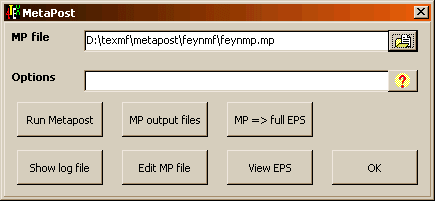
The "MP file" edit box or associated button will open a file dialog to ask which metapost file you want to edit, change, run ...
In the "Options" edit box you can enter options for the MetaPost program. For available options press the button with the question mark. This will show the manual page of METAPOST.EXE, which summarizes all available options.
The "Run MetaPost" button will start metapost with the options specified in the "Options" edit box and with the file specified by the "MP file" field.
The "Show log file" button will start the editor and shows the log file created by MetaPost. This file contains all remarks and error messages produced during compilation, and shown on the screen.
The "MP outputfiles" button will run a TeX job (actually, the TeX file mproof.tex is compiled) that includes all Metapost output files, convert the resulting DVI file to PS, and display it using Ghostscript/GSview.
Clicking the "Edit MP file" button will start the editor with the MP file specified in the "MP file" edit box.
The "MP -> full EPS" button converts the MetaPost output to ready-made EPS files. This extra step is necessary if the MetaPost input file called for TeX to typeset pieces of text.
MetaPost produces PostScript output files. You can view these on screen (using Ghostscript/GSview) by clicking on the "View EPS" button. Select the output file from the menu and then press "Enter" to view it. Note that choosing a non-PostScript file may generate strange errors. Any PostScript file usually starts with %!PS
The "Quit" button will quit the MetaPost menu.