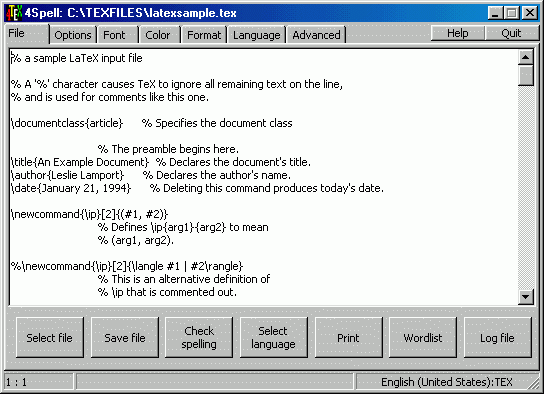
Spell-checking a document shouldn't be difficult. This is certainly the case with 4Spell. Don't be frightened by the many options and tab sheets the 4Spell menu has. All these options are certainly useful but you do not need to know anything about them to spell-check your document. When starting 4Spell from the 4TeX workbench, the main file is automatically loaded into the 4Spell editor. When starting 4Spell stand-alone you will get an empty screen and the filename _noname_. In both cases you will see a screen like shown below.
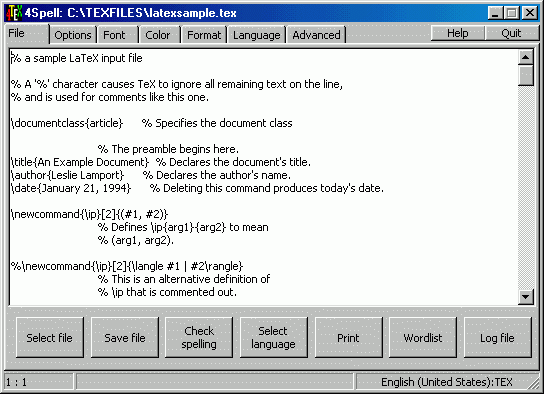
You needn't worry about all the tab sheets, they are explained later and are only useful for those who want more... Just have look at the buttons in the "File" tab sheet. The first button "Select file" will open a file open dialog and will prompt you to specify a filename. The file you specify will be loaded into the 4Spell editor. The "Save file" button will start a save file dialog and will prompt you to specify a filename (default is the filename shown in the caption of the 4Spell program). When having specified a filename, the text that is currently in the editor is saved under the specified filename. By pressing the "Check spelling" button 4Spell will start spell-checking the document that is currently loaded. The "Select language" button will give a choice of languages, or rather dictionaries, that you can choose from. The "Print" button will print the file that is currently loaded. The "Wordlist" button will show you a list of different words that is generated when spell-checking the document. This wordlist is useful as a starting point when you want to generate an index (the filename of the wordlist will get the extension '.WRD'). During spell-checking a lot of things may happen: words are skipped, replaced, added to a dictionary, etc. All these actions are written to a log file (the filename will het the extension '.4LG'). Pressing the "Log file" button will display this log file.
In the upper right corner of the screen there are two buttons:
On the bottom of the 4Spell program you will find the status line. It consists of three parts. The left part is used to display the copyright statement, or the line and column number of the cursor in the editor. The middle part is used to display 4Spell messages. The right part is used to display the language 4Spell will use when spell-checking the document, and it will diplay which format it currently uses. In the screen above the language is "English (Unites States)" and the format is "TEX".