 indicates that an option is part of a group of alternatives and that
only one of the alternatives can be selected. A check box
indicates that an option is part of a group of alternatives and that
only one of the alternatives can be selected. A check box
 means that this option is not part of a group and that you can either
select or not select the option.
means that this option is not part of a group and that you can either
select or not select the option.
The 4TeX screens will use the conventions of Windows 95/98/NT as
much as possible. For instance the use of a radio button
 indicates that an option is part of a group of alternatives and that
only one of the alternatives can be selected. A check box
indicates that an option is part of a group of alternatives and that
only one of the alternatives can be selected. A check box
 means that this option is not part of a group and that you can either
select or not select the option.
means that this option is not part of a group and that you can either
select or not select the option.
4TeX often uses a caption (title) and an "edit box" in combination with
a button.

The caption denotes the function of the field. If there is a
button next to the field, it means that you can't type text into the
field yourself, but that the contents of the edit box is either the
result of a "open a file dialog" or a "4TeX menu list".
The following two types of buttons are used in combination with an edit box:


Another interesting feature of 4TeX is block compilation. When marking a block in the (PFE/Med/WinEdt) editor and right-clicking on the "Compile" button, 4TeX will compile only the marked block. After a successful compilation 4TeX will display the result. This feature depends partly on DDE commands.
When compiling a TeX file you may encounter an error. After an error, typing an "e" and pressing "Enter" will result in automatically jumping to the file and line number where TeX reported the error. This function also works with block compilation.
Although Windows 95/98/NT programs use graphical screens, there are still many programs that write their output to the console (i.e., it looks like an old fashioned MS-DOS output). If the parameter RunDosWindow in the 4TEX.INI file is set to the value 1 (default), the output of these so-called console applications is redirected to a Windows screen. You can use 4TeX's Advanced options menu to change the value. An example of a "redirected console windows" is shown below.
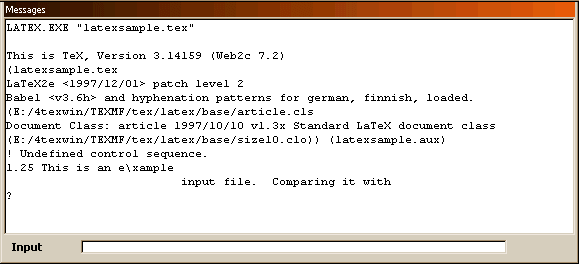
Note that this example is the result of pressing the "Compile" button. During compilation an error was discovered and you are now prompted for response. Just type in the "Input" edit box your response and press "Enter". When ending the batch job the "console output window" will be closed. To view the output, press the "Edit log file" button with the right mouse button. You can enter new commands by typing the command in the edit box and pressing the "enter". When the "console output window" hangs (i.e. nothing is echoed anymore) you can close the window by entering the command "halt". When the console output window doesn't display/echo anything this often means that the program you are running doesn't follow the convention to write the output to the console (stderror or stdoutput). If you find this a problem you can solve it by setting the RunDosWindow to the value 0.