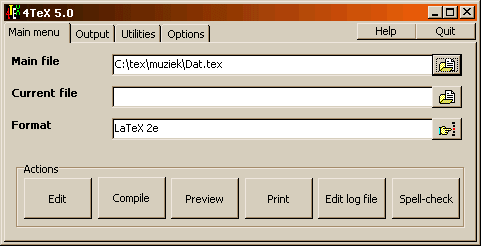
Before a detailed description of all the commands in the main menu is given, we will first explain some of the terminology used in 4TeX.
Often people start to write their articles, reports, and books into one big file. The size of the file makes searches more difficult and compiling only parts of the whole document impossible. By splitting your text into several files makes handling easier. Often books are divided into a file for each chapter etc. As a consequence of this approach there is a "Main file" and one or more "Current file"s.
The "Main file" is the file containing the preamble (i.e., definitions, macros and the like) and maybe several \include or \input commands (including other files). In the screen above this is the file C:\TEXFILES\sample.tex.
A "Current file" typically contains part of the text that is to be typeset by TeX. In this file the definitions and macros set up in the main file are actually used. If you are working on a large document it makes sense to split the complete text into logical parts like chapters or sections, each in a separate file. Of course, if the document at hand is only a small one, the text can be part of the "Main file" and no "Current file" needs to be defined.
The "Format" presents the (La)TeX format that is used when compiling the "Main" document.
When pressing the "Main file" edit box or the associated button, an open a file dialog box appears and you can select the "Main file". You can also go to the directory you want and type in a new file name to create a new "Main file". With the open a file dialog box it is also possible to create new directories and delete files. By default only the files with the file extension MainExtension (see 4TEX.INI) are shown. By right-clicking the button a list of the last 10 selected files is shown. This makes it easy to retrieve previous work.
The "Current file" edit box/button works the same as with the "Main file" field, except that the files with the file extension CurrentExtension (see 4TEX.INI) are shown.
Pressing the "Format" edit box/button will result in showing a 4TeX selection menu. The file US_FRM.LST is displayed from which you can choose the format you want (see 4TeX LST files).
NB: when selecting a "Main file" the 4PAR file is also read and the settings of the 4PAR file are used (See 4TeX PAR files).
When pressing the "Edit" button the editor is started. It will load the Main and the Current file (see also Editor). When right-clicking on the "Edit" button a list of the last 10 selected files is shown.
Pressing the "Compile" button will result in calling the TeX compiler, loading the selected format and parsing the main TeX file. When errors occur just type "e" and then press "enter". This will result in starting the editor and jumping to the file and line the error occurred. Correct the error and you are ready to press the "Compile" button again (4TeX will save the file for you). Remember that you can do a block compilation by right-clicking on the "Compile" button.
Pressing the "Preview" button will start the selected previewer (see Output menu) and showing the DVI file. Just note that this will only work if the "Main file" compiled without serious errors. Right-clicking the button you can choose the previewer used to display the TeX output on your screen.
The "Print" button will start the selected printer program/batch file (see Output menu) and print the DVI file. This will only work if the "Main file" compiled without serious errors. Right-clicking the button you can choose the printer used to print the TeX output.
The "Log file" button will show the log file created by TeX during the last compilation of the "Main file". This file contains all remarks and error messages shown on the screen during compilation and a bit more (statistics on memory usage, etc.). By right-clicking the button you can view the console output screen.
The "Spell-check" button will check and correct the spelling of the "Current file" or the "Main file" if no Current file is selected. This is done by the program 4Spell. The language that is used can be selected in the Options menu. At this moment Dutch, US English, UK English, French, German, Italian, South-African, Polish, Danish, Swedish, Czech and Spanish are supported. By right-clicking the button you can choose the language to be used to spell-check the document.
In the upper right corner of the screen there are two buttons:
The "Quit" button will quit 4TeX and before closing it will start the batch file CLOSING.BTM or it will run the internal 4TeX quitting process (depends on the parameter QuitUseBTM in the 4TEX.INI file).
4TEX.INI file. It will also delete the files specified by the parameter DelFiles in the directory specified by OwnTeXTreeDir and all its subdirectories.
When quitting 4TeX the 4TeX INI file will be rewritten.
The "Help" button will open a popup window in which you can choose to show the 4TeX help file, the 4TeX about box, or the Debug window. Remember that anywhere within 4TeX you can press the "F1" key to start 4TeX's online help. It should provide information on the current window.